#1 Method: Check Device For Virus
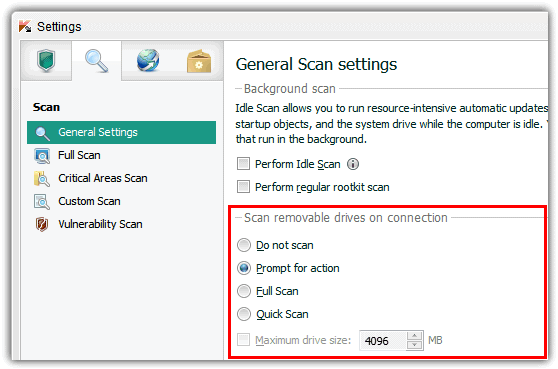
Sometimes there is the possibility that writes protection error
can be because of some viruses which can easily harm your USB device.
To remove this, scan your media with the best antivirus and then remove a
virus from it. By this, your write protection will get easily removed.
#2 Method: Checking Write Protection Button

Many USB devices come with a write protection button.
Sometimes when this button remains on the write protection, an error
will get displayed on copying, pasting and deleting any file from the
media device. To remove the error, check the button on the side of the
SD card if the button is on then put it off and by this Write Protection
of USB will get removed.
#3 Method: Using Command Prompt
In this method, we will remove write protection from Pendrive using commands in Cmd. This will fully clean the write protection of the Pendrive.
Step 1. Click on Start->Cmd. Type Diskpart and press enter.
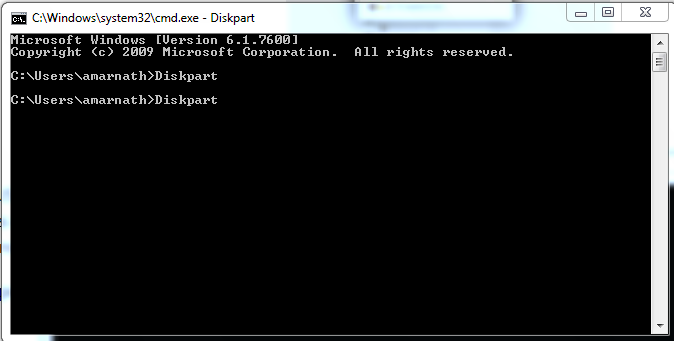
Step 2. Type list disk.
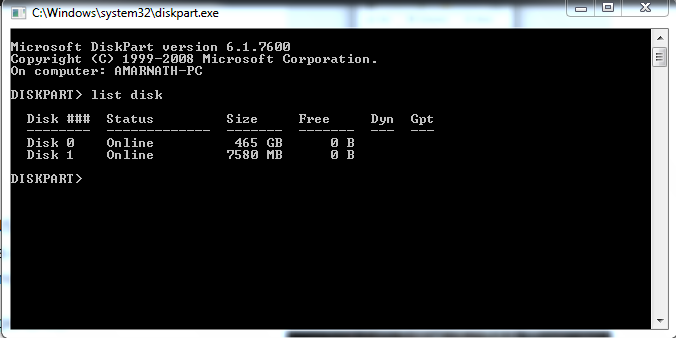
Step 3. Type select disk 1 and this will select your Sdcard/USB Pendrive.
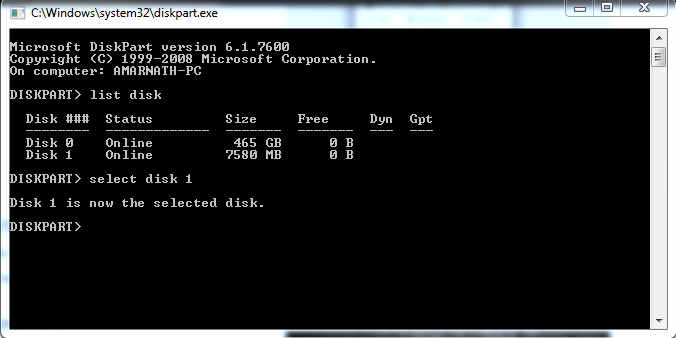
Step 4. Now type “attributes disk clear readonly” and press enter.
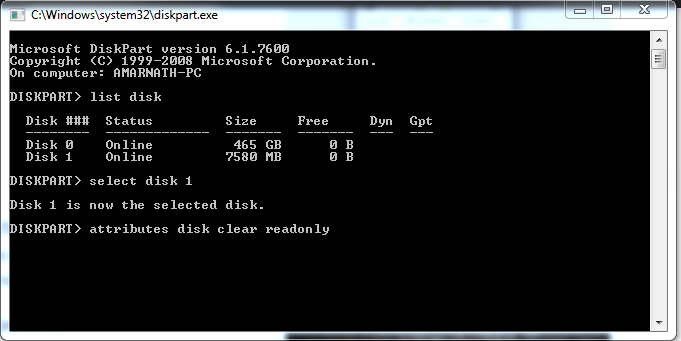
Now exit from cmd and format your Sdcard/USB Pendrive. This will remove write protection from your SD card or Pendrive.
No comments:
Post a Comment