#1 Method To Protect USB Pendrive With Password Using BitLock
Step 1. First of all, insert USB Pendrive into your computer.Now right click on the drive and select Turn on BitLocker.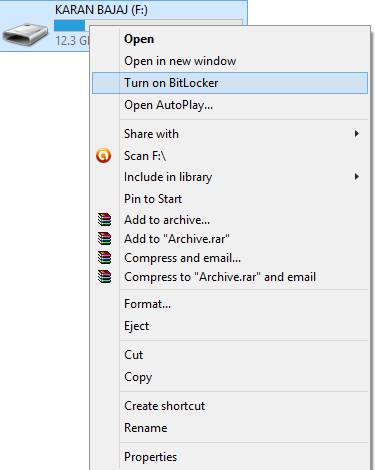
Step 2. Now click on Use password to protect the drive. Now enter the password you want to set in both the password fields.
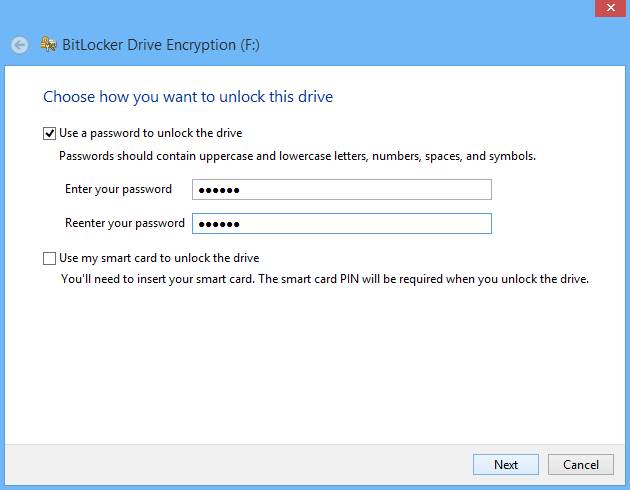
Step 3. Now click on next and next and print or save the key for future reference.
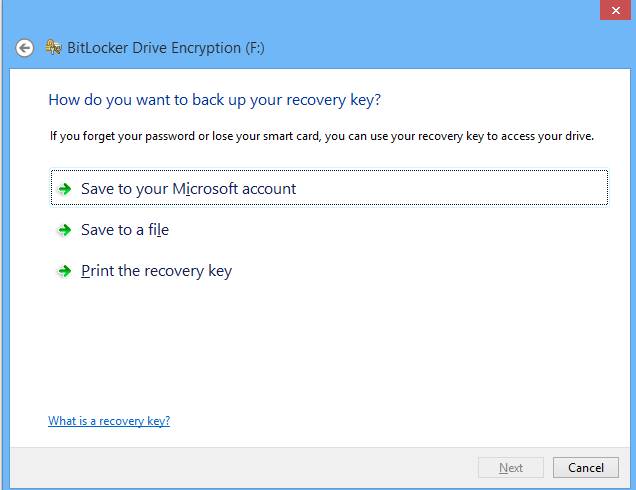
Step 4. Now encryption process will start and your drive will get secured with the password that you have set.
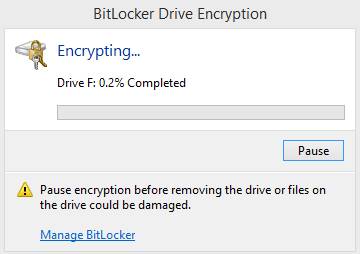
#2 Method To Protect USB Pendrive With Password Using Wondershare
Step 1. First of all download and install Wondershare USB Drive Encryption from here.
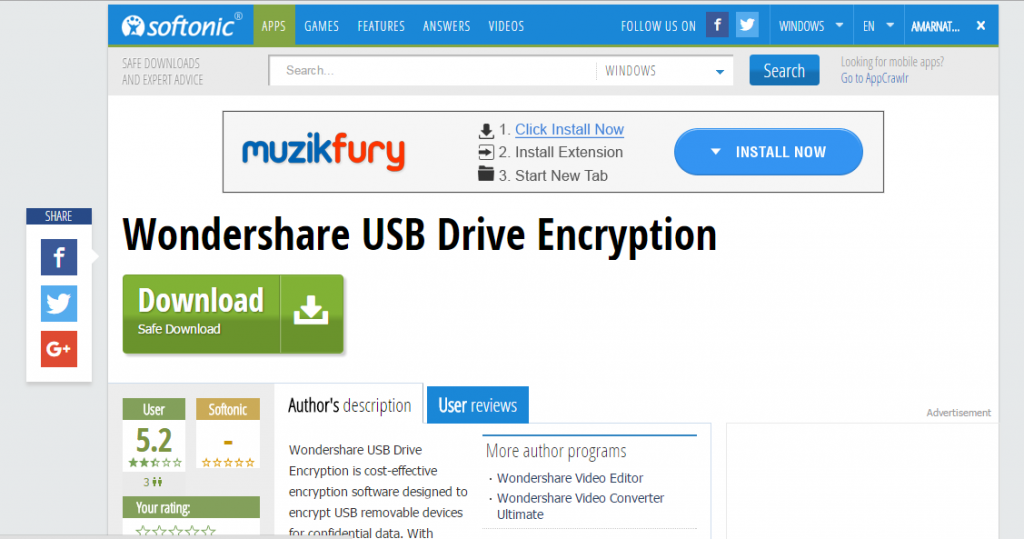
Step 2. Now open the
software and insert the pen drive into your computer. Now select your
drive in the program and select the amount as complete to fully secure
your drive. Now click on install button.
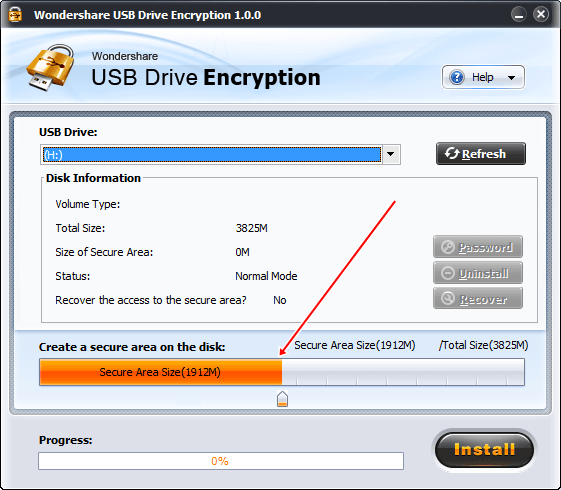
Step 3. Now enter the username and password that you want to set for your USB Pendrive.
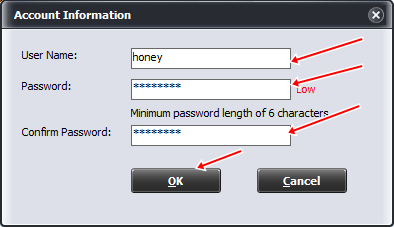
After this, click on Ok and that’s it ! You are done with protecting your USB Pendrive with username and password.
#3 Method: Using DiskCrytor
DiskCryptor is an open encryption solution that offers encryption of all disk partitions, including the system partition. The fact of openness goes in sharp contrast with the current situation, where most of the software with comparable functionality is completely proprietary, which makes it unacceptable to use for protection of confidential data.Step 1. You need to open DiskCryptor after installing and then click on the USB drive and from the interface you need to click on “Encrypt”
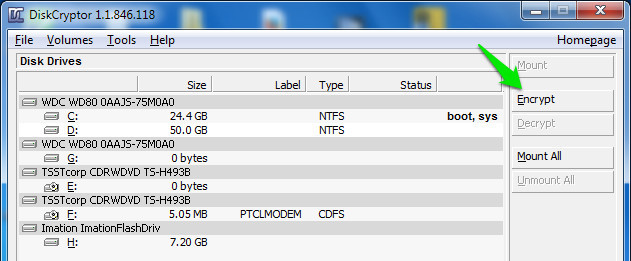
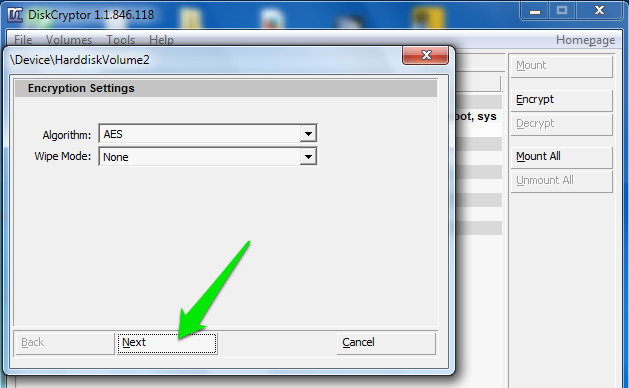
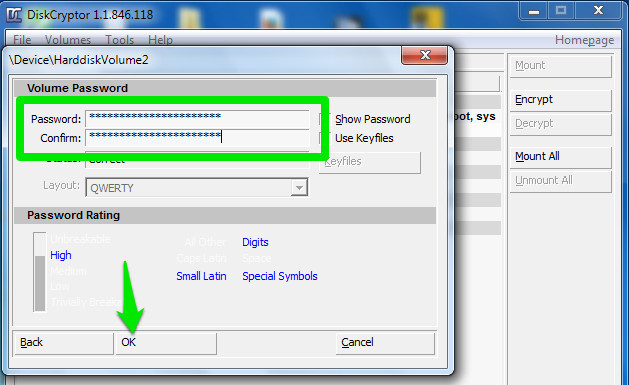
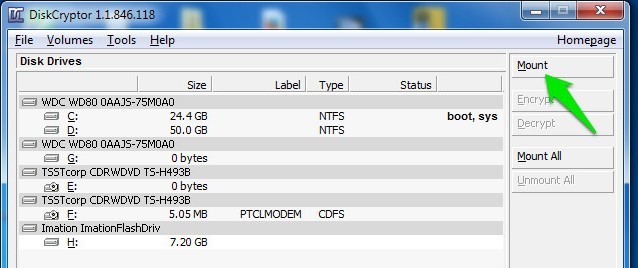
No comments:
Post a Comment